This one might sound a bit strange to some people, but I’ve been asked if this is possible by a few. So, since it can actually be done easily in Outlook, I figured I would put this in as a tip….just in case the situation strikes home to others out there in internet-land.
If this sounds like you, pay attention, I think you may like this —
You organize your incoming email by putting them into email folders that you’ve created, either by customer name or company name (John Smith, or ABC Company). You do this either by using drag and drop, or you have created some rules to automatically do this. Being the super-organizer that you are, you periodically go to your sent items and move the ones you have for John Smith, for example, to your John Smith folder, and thereby keeping the incoming emails and your replies to those emails in one folder, the John Smith folder.
If you ever thought to yourself “I really wish Outlook would do this for me”, then you’re in luck. There are actually two ways to accomplish this. One is specifically for replies that you’re making on an incoming email, and the other will handle this for emails that you initiate AND emails that you’re replying to. The first one is what this video covers and is a one checkbox, one time solution.
After I created the video I realized this can also be accomplished via rules, but you have to set up a rule for each of your email folders you have created. So I’m going to tell you how to do the second option here in this post. Create a new rule, but instead of starting with “Check messages when they arrive”, you’ll use “Check messages after sending”. You’ll check “Send to people or distribution list” (and you can put in all their email addresses here), then on the next screen you select the special email folder for that client or person. The end result is that when you send an email to that person a copy goes to the Sent Items folder AND the special email folder. When you go to clean out your sent items folder you don’t have to worry about sifting through to make sure you don’t delete those you’ve sent to important clients because a copy of them are already put “away” for you.